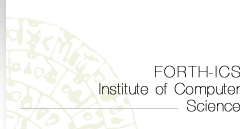Subjects
-
7 steps to improve your family's web security
- What you need
to look out for
- How do you know your child might be at risk?
- Your IP address
- Online Privacy threats
- How to protect
your privacy online
- Block known spyware
sites
- How anti-virus
software works
- Which anti-virus?
Children are easy targets for people who want to infect your
computer with malicious software. It is wise to have two separate
computers in your home, one for your own
use with internet access and one that your children would
use with no internet access
but only running the education programmes that are needed.
If you wish your child to have some internet access then there
are several products
that allow for safe browsing like the following:
Crayon
Crawler
Kidsafe
Explorer
NetNanny
CyberPatrol
Cyber-Snoop
ICRA
SurfControl
7
steps to improve your family's web security
- Do some research yourself on kid safe websites that your
child would find interesting and education and check them
out yourself so that you add them to the favourites list.
- Use some kind of safe browsing tools that allow access
only to kids safe websites.
- Create different accounts for yourself and for your children
so that each one
of you works on a suitable environment. Block any unsafe
content or dowloading sites.
- Adjust your web browser security settings to put it in
maximum security when
your child is browsing the internet.
- With the browser's History option you can check where
you child has been,
all the sites that he/she has visited.
- Educate your children about the threats online. Educate
them not to talk to strangers online and not to give any
personal information out before consulting with you.
- Teach them to tell you when they see anything out of
the ordinary.
When someone is asking them personal questions or makes
them feel uncomfortable online.
Read
more
What you
need to look out for
VIGILANCE
Malicious content, hidden content can steal your personal
data. You need to be cautious what you download and the pages
you visit.
There are fake websites that can trick you into giving out
your personal data like bank details, postal address etc.
Those fake websites are used to extract people's information
so that they can use them to do all sorts of frauds. Those
sites at first glance look legitimate but there are a few
things that can give them away.
More about phishing
Fake email are another popular threat. Legitimate emails coming
from banks never ask you to reply giving your date of birth,
or bank number in an email. You will never
get an email warning about a virus
infection if you have not subscribed to such an alert service
yourself. Those emails usually have attachments with fixes
that supposedly cure you from the infection. Many fake email
messages pretend to be offering a solution
to a problem and they usually ask for immediate action. So
be wary of such emails.
Practice safe browsing
Block pop-up windows and avoid clicking on web banners to
reduce the risk of getting spyware
into your system.
Tighten your security settings
Check your browser settings and set it to higher security
so that it automatically blocks pop-up windows, asks you for
confirmation before any plug in or programme is downloaded
into your system.
Regularly check your system for security upgrades. If it is
not done automatically
then you will have to do it manually yourself by visiting
the vendor's websites.
For example if you are running windows you can visit Microsoft's
web page at:
Microsoft Security
If you are running Macintosh you can visit Apple's website
at:
Apple Security
You could also run a systems scan free from Microsoft when
you visit
the following page: OneCare
The results it gives are on Protection, it looks for spyware
and viruses, on Performance and on Network Safety. It only
runs with Internet Explorer.
Other possible dangers
accessing inappropriate websites: pornography, hate groups,
drugs, commiting violent acts.
contact with secual predators: through chat rooms, email.
bullying, harassment, character defamation: through email,
instant messaging.
sales: apart from ethical e-commerce websites, there are other
fraudelent websites
that are used to collect credit card information aimed at
young consumers.
return
to top
How
do you know your child might be at risk?
Your child spends a lot of time online, especially
at night.
Most children spend a lot of time in chatrooms. Sex offenders
use chatrooms to lure children or seek pornography.
Your child turns the computer
off quickly when you enter the room.
Your child might be looking at pornographic images that does
not want you to see.
You find pornography on the computer.
Pornography is used by sex offenders as a means to attract
children so that they open sexual discussions with them.
Your child receives phonecalls
from men you do not know, or is making calls to numbers you
do not recognize.
Many sex offenders like to talk to the children on the phone.
Your child receives mail or gifts
from people you do not know.
As part of the seduction process, it is common for offenders
to send gifts to potential victims. They know that they are
dealing with children who always love to have presents.
As a parent, once you see those signs you need to contact
your local authorities and report your suspicions.
Your IP address
When accessing the Internet, your IP address is used
to identify your PC.
If you use a modem with a dial-up connection, you get a new
IP address each time
you connect to the Internet. If you use a fixed Internet connection
(broadband, cable),
your IP address stays the same. Having a static IP address
can be a security risk
as its address can be used to access your computer from the
outside world.
Hackers can have all the
time they need to search your PC and use it as they want.
What you could do is disconnect your PC from the Internet
when you do not use it, and have antivirus and anti-spyware
software to protect it.
Online Privacy
threats
Identity theft is a major privacy problem. Cookies
and spyware are ways of
collecting information online. They record the sites that
you visit and they use it to connect
it with your personal information and they build a picture
of your online habits.
What has been lately on target is insurance companies that
try to find out your medical records to see the level of risk
that you are.
How
to protect your privacy online
First of all be aware of the threats and their consequences.
Be on guard against spyware,
have an up-to-date antivirus software.
Be careful to who you give personal information. Do they really
need it? What do you think they are going to use it for? Read
the privacy policy of the sites that you intend to give
out personal information.
Use strong passwords and different passwords for sensitive
accounts.
This way you minimise the chance of someone breaking into
one of your accounts
and being able to break into all.
Consider using encryption
to protect sensitive information, files or folders on your
hard drive.
Avoid sending sensitive or critical information online through
email. Email can be quite easy to intercept. You can use encryption
when sending and receiving email messages. Pretty
Good Privacy is a well known email encryption
software. You can also use
its free version GNUPG.
Thunderbird
email service supports encryption.
Avoid sending sensitive information online unless you are
connected to a secure website. Those start with https instead
of http and they also have a closed padlock sign
on the screen.
Completely wipe out your hard drive if you intend to sell
your computer.
By simply erasing your data or formating your disc will not
completely remove them.
return to
top
Block known spyware
sites
Spyware can be a huge nuisance and threaten your
privacy. There is a programme
that is used in conjuction with Windows Explorer that puts
web sites into a restricted high security zone. It does not
block them from appearing but it disables any malicious ActiveX
controls from running. It also blocks the websites from storing
cookies.
The programme is called IE_SpyAd and you
can find it
here.
How anti-virus
software works
There are many different software packages, and all vary in
functionality, but some basic tasks they do is that they scan
files in your computer's memory and they look for certain
patterns that could mean that there is an infection. Those
patterns are called signatures. Each virus has a unique signature
or definition and the anti-virus programme needs
to be updated so that definition exists in its database.
Depending on the software you have chosen, most anti-virus
products do an automatic scan on your system while you work.
It is also a good idea to do a virus check
when you receive files from sources you are not sure of. For
instance, you can scan
an email attachment before you open it for any infected programmes.
If the software finds a virus, depending on the vendor it
would alert you that it has found a virus and is asking you
to 'clean' the file from where its been located. Other software
put the virus in quarantine until you decide what to do with
it.
Which anti-virus?
Choosing the best anti-virus programme for your needs
its not an easy task as there
is a great variety on the market, some for free and some costly.
In order to choos
e the right anti-virus for your business, you need to think
through a few things beforehand. These are the budget, what
you want to protect, how you want it to be handled.
A friendly interface is very important for some people who
want the anti-virus programme to do its work at its best transparently
or with the least user interaction.
Free against payed programmes:
Free anti-virus software are better than no protection at
all. But over time they pose
some limitations over through tests over the years.
The most important thing to remember is that whatever software
you purchase or freely download from the internet, make sure
you keep it up to date as new threats emerge almost daily.
A few anti-virus products:
return
to top
|